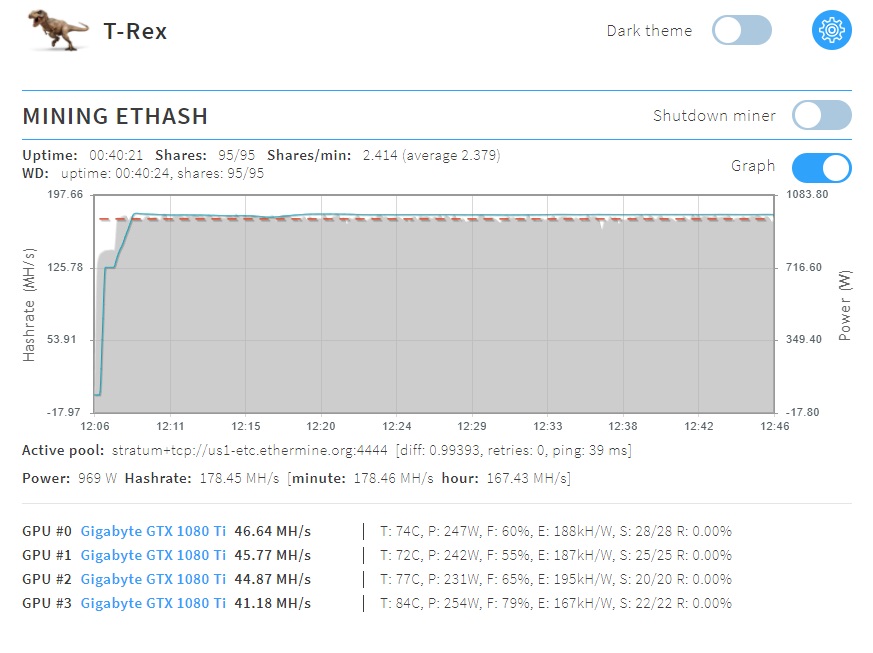INCREASE ETH / ETC MINING BY 50% IN 2021 USING OHGODANETHLARGEMENTPILL-R2
If you are still using an NVidia 1080 Ti card, and are trying to compete with the 2080s and 3090s these days, you need to up your hash game. There has been a tool around for the past 2 years to help with this. It is specifically designed for teh 1080 Ti cards, and has increased my hashes in the area of 50% per card. I wanted to preserve the software on github, so I created my own fork of it. The fork will not be updated, or worked on by me. It is just there so we all have a place to draw from in the long run.
For my setup, I am running Ubuntu 20.04.01, headless, and an Nvidia 1080ti. My miner is T-Rex with the setup from this guide:
https://tacticalware.com/ubuntu-20-04-etc-mining-after-epoch-390-november-2020/
Back to the guide
On your miner, open a terminal
sudo bash
cd /tacticalware
git clone https://github.com/tacticalware/ETHlargementPill.git
mv ETHlargementPill/ ohgod
cd ohgod
chmod +x OhGodAnETHlargementPill-r2
screen ./OhGodAnETHlargementPill-r2
You will see the following message:

Your system is now capable of running at 50% greater speed.
Since you used screen you can close this connection and it will still run.
To reconnect to this screen you can resume it by opening a terminal again
Typing sudo bash
Then screen -r
All that is left is to start up your mining software, configure it to mine ETH or ETC and start mining.
Enjoy the extra hashes!
The hardware that I used in this guide:
Gigabyte AORUS GeForce GTX 1080 Ti (QTY 6):
https://amzn.to/2JqvXC8
Motherboard (QTY 1):
https://amzn.to/2JqGJZ7
CPU (QTY 1):
https://amzn.to/3qevp2X
Memory (QTY 1):
https://amzn.to/2JqHn8Z
Hard Drive (QTY 1):
https://amzn.to/3lic3X5
Risers (QTY 6):
https://amzn.to/33rIgVE
Power Supplies (QTY 2):
https://amzn.to/3fTRpLR
Add2PSU (QTY 1):
https://amzn.to/39s4URY
Power Switch (QTY 1):
https://amzn.to/3ljmNVk