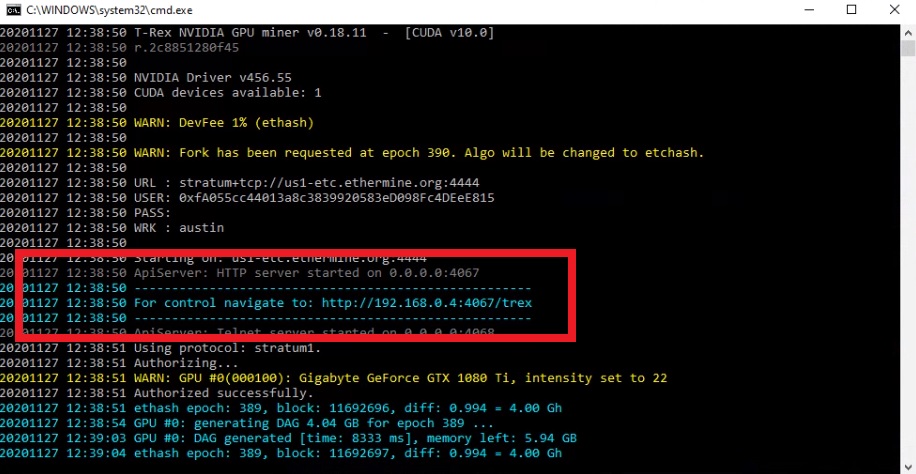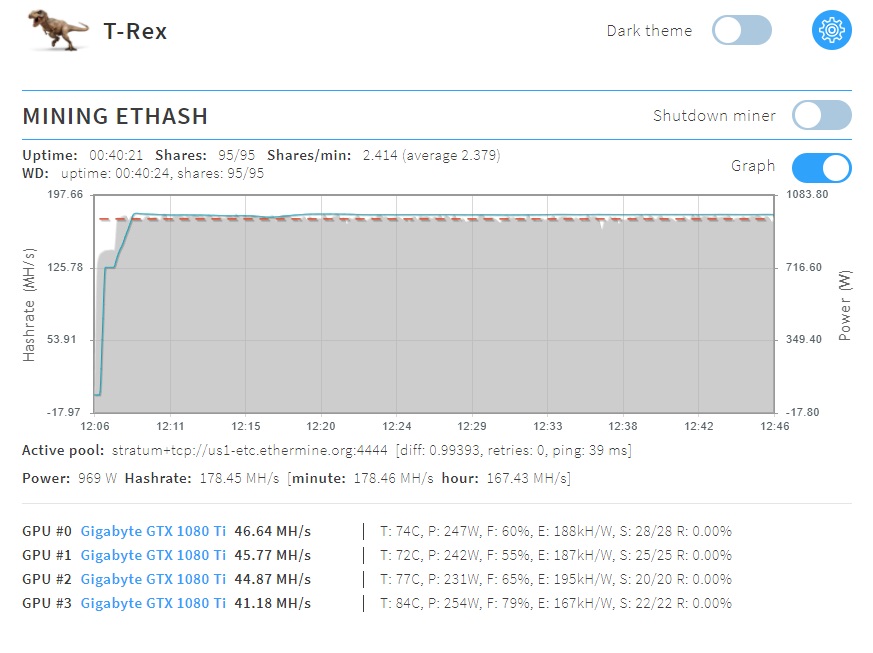This is a quick guide on how to use T-Rex on your Windows 10 computer to allow your NVidia 1080 Ti cards to run after the epoch. Ethereum Classic has a hardform at Epoch 390 which should fall on or around November 28th 2020. To keep mining afterwards you will have to update your miner to one that supports the new fork. For this, I have chosen to switch over to T-Rex.
On my Windows computer:
Open a web browser
Navigate to
https://github.com/trexminer/T-Rex/releases
Download
https://github.com/trexminer/T-Rex/releases/download/0.18.11/t-rex-0.18.11-win-cuda10.0.zip
Unzip t-rex-0.18.11….
Your Antivirus will probably send you a warning, so you will have to create an exception for it.
Now right click on the .bat file you want to run. For me, I will be mining ETC, so I will right click on ETC-2miners.bat
Once the file is open, I will save it as Tacticalware.bat
Next you will want to change the mining pool to whichever one you use. I use ethermine
You will want to modify the wallet address that shows in the file, and replace it with your wallet address
At the end of the changes, my file looks like this:
t-rex.exe -a ethash –coin etc -o stratum+tcp://us1-etc.ethermine.org:4444 -u 0xb2bc70cD85e20c96c8967CAECcE20a238ee9950D -w tacticalware –fork-at etchash=epoch:390
pause
Save the file, and then run it. You can monitor the progress by navigating watching your hashes on the ethermine site, or navigate to the local t-rex site that is created on your computer.
The address will look something like this, and be displayed when you begin mining

When you browse to that site you will see something that looks like this:

You can now monitor your mining rig through a browser
Thanks for reading
The hardware that I used in this guide:
Gigabyte AORUS GeForce GTX 1080 Ti (QTY 4):
https://amzn.to/2JqvXC8
Motherboard (QTY 1):
https://amzn.to/2JqGJZ7
CPU (QTY 1):
https://amzn.to/3qevp2X
Memory (QTY 1):
https://amzn.to/2JqHn8Z
Hard Drive (QTY 1):
https://amzn.to/3nZ5pH4
Risers (QTY 4):
https://amzn.to/33rIgVE
Power Supplies (QTY 2):
https://amzn.to/3fTRpLR
Add2PSU (QTY 1):
https://amzn.to/39s4URY
Power Switch (QTY 1):
https://amzn.to/3ljmNVk