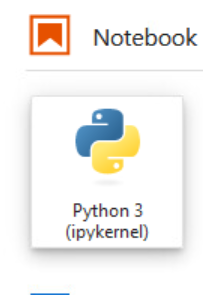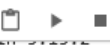HOW TO EXTRACT VOICES FROM YOUTUBE
For this, I use Youtube Downloader
First, you will need a Ubuntu 24.04 computer.
Next you will connect to it via the command line/terminal
Install Youtube Downloader:
sudo apt remove yt-dlp
wget https://github.com/yt-dlp/yt-dlp/releases/latest/download/yt-dlp -O ~/yt-dlp
chmod +x ~/yt-dlp
sudo mv ~/yt-dlp /usr/local/bin/yt-dlp
Then find your clip. Note the voice you want, and the times it was exclusively being used with no other interference or background. For example the subject of this voice clone was between the 1 minute 48 second mark and extended to the 2 minute 36 second mark.
here is the command you will use to extract the voice (and for security reasons I have obscured the URL so it will not work for you, and you will need to find your own url)
~/yt-dlp -x –audio-format mp3 –postprocessor-args “-ss 00:01:48 -to 00:02:33” “https://www.youtube.com/watch?v=MyMTvJRK0oM”