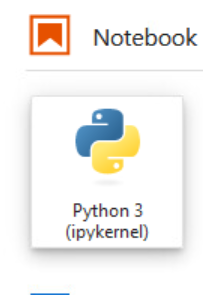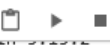RASPBERRY PI UPDATE LOOP
If you are stuck in a loop where you try updating your Raspberry Pi, and no matter what, it says it is updating but you run apt-get upgrade, and you still see the same packages over and over…here is how you fix it
sudo rm -rf /var/lib/apt/lists/*
sudo apt-get clean
sudo apt-get update
sudo apt-get upgrade –fix-missing
sudo apt-get install -f
sudo dpkg –configure -a
sudo apt-get update && sudo apt-get upgrade
You are welcome!